Google Slides and PowerPoints can be a great way to enhance students’ learning, especially in the digital world today. My students and I love using Google Slides in the classroom. Over the last few years with each new group of students, I have learned some different tips to help students have success when using Google Slides in the classroom.
Here is a list of my top 5 tips for using Google Slides in the classroom
1. Model, Model, Model and…
Then Model Some More
I have been guilty in the past of giving students directions for a new activity and then just expecting them to complete it. But boy, was I wrong.
Instead, I needed to model the directions for them.
Now, I pull the slides up on the board and walk students through each slide and explain to them what they will do on each slide. Walk them through exactly what they will do and show them how they have to click ‘turn in’ when they finish.
2. Keep Google Slides Activities Consistent, so Students Know What to Expect
This is important for students to know what to expect and how to complete them correctly.
This will limit the number of questions and problems students have. It will also allow these digital activities to be completed independently as a station or center activity.
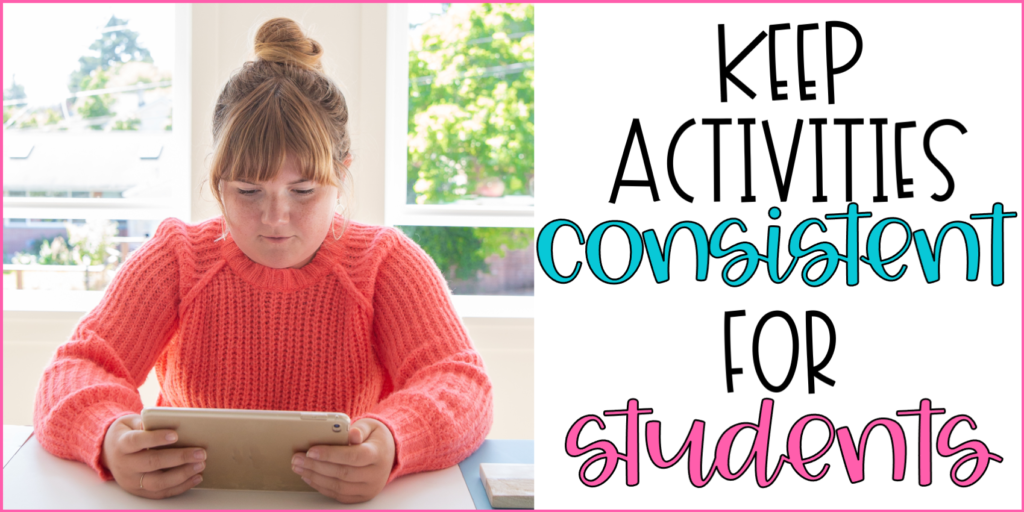
3. Teach Students How to Use the ‘Magical’ Undo Button
There will be times when students accidentally delete textboxes or other elements they didn’t mean to. To fix this, students can easily click the undo button, but they need to know about it first. This can save you many headaches and questions in the future.
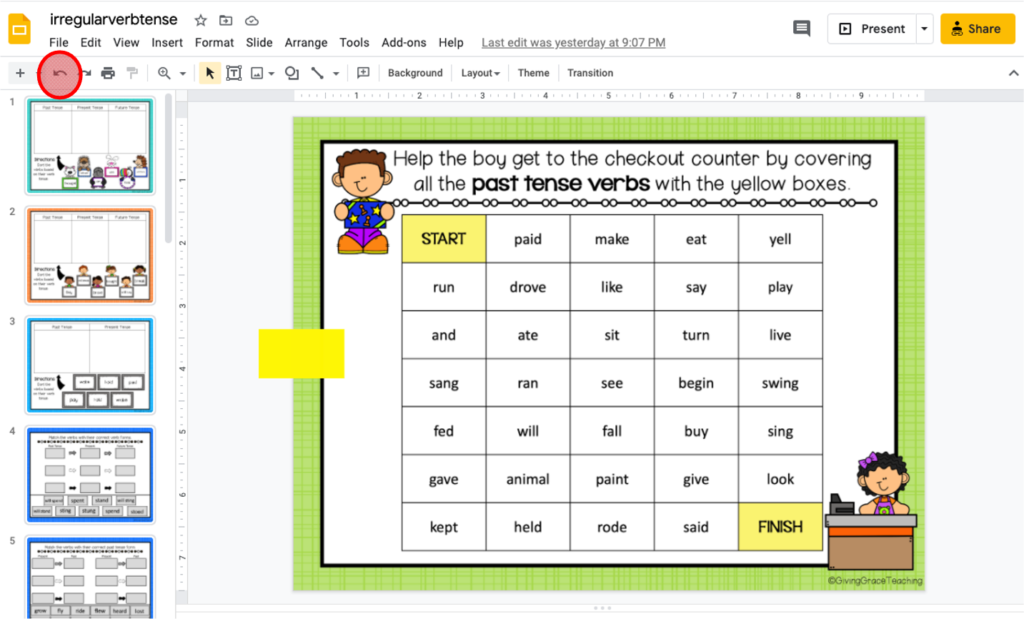
Zoom In Feature
Another important feature students may need to learn to use is how to zoom in and out. My students’ devices are pretty small, so it was important for them to be able to zoom in, so they could read and complete the activity easier.
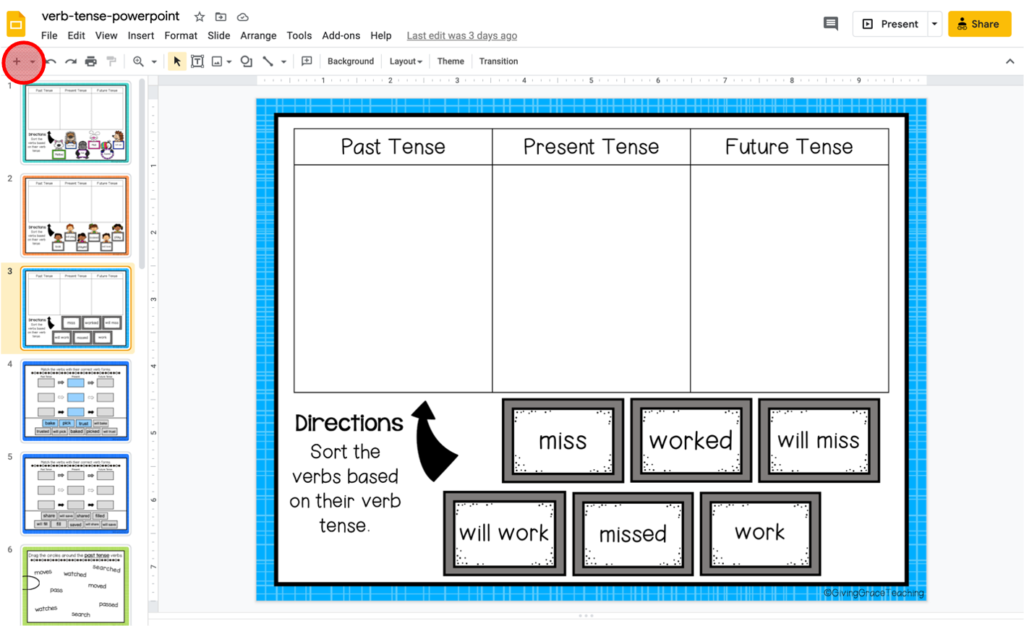
4. Give Students Feedback
You can use fun digital stickers or just go over it together as a class to save time. This helps students know what they are doing right and what they need to work on. It also helps them know if they are even completing the slides correctly.
You don’t want your students practicing concepts incorrectly, so giving feedback is the best way to help set them on the right track.
You can find all kinds of fun digital stickers on TpT like these. There are even some great free ones too!
5. Make sure the Google Slides activity is enhancing students’ learning and not distracting from it
It can be tempting to use or make Google Slides that are super pretty and have a lot going on. However, sometimes this can distract students from what we actually want them focused on… the content! Make sure that is the focus.
Do you have any more tips for using Google Slides in the classroom? Leave them in the comments! We love hearing your ideas too!
Try out a FREE Google Slides resource that I use with my students!
If you’d like more Google Slides to use with your students, you can check them all out in my TpT store.
Want to learn how to convert Google Slides activities into PowerPoint activities for your students? Read all about that here!
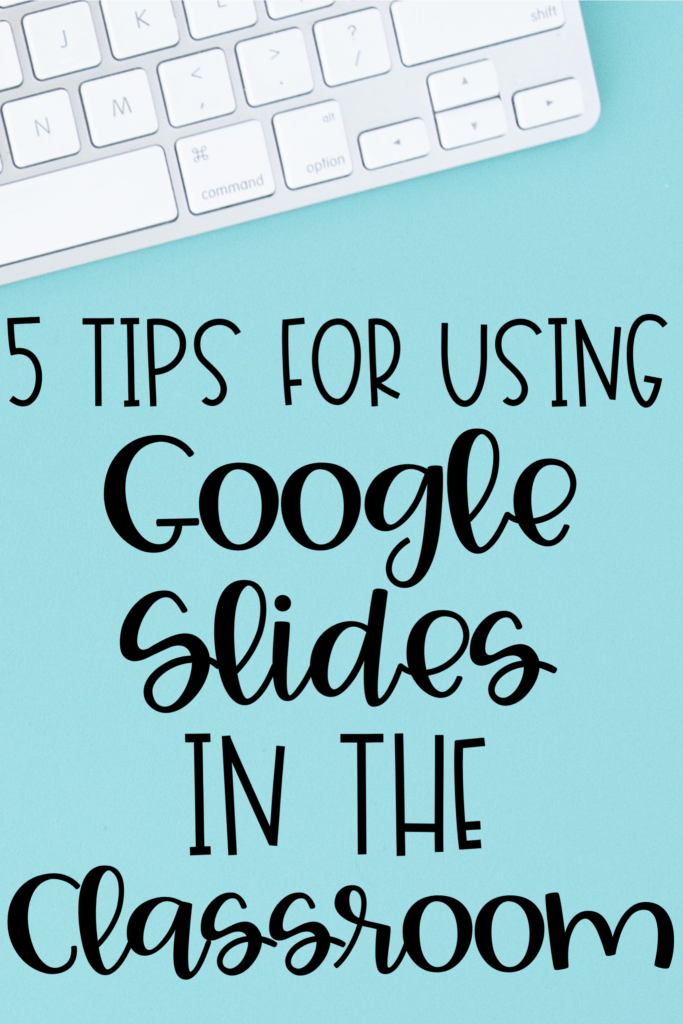
Talk to you soon,
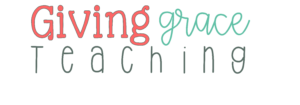
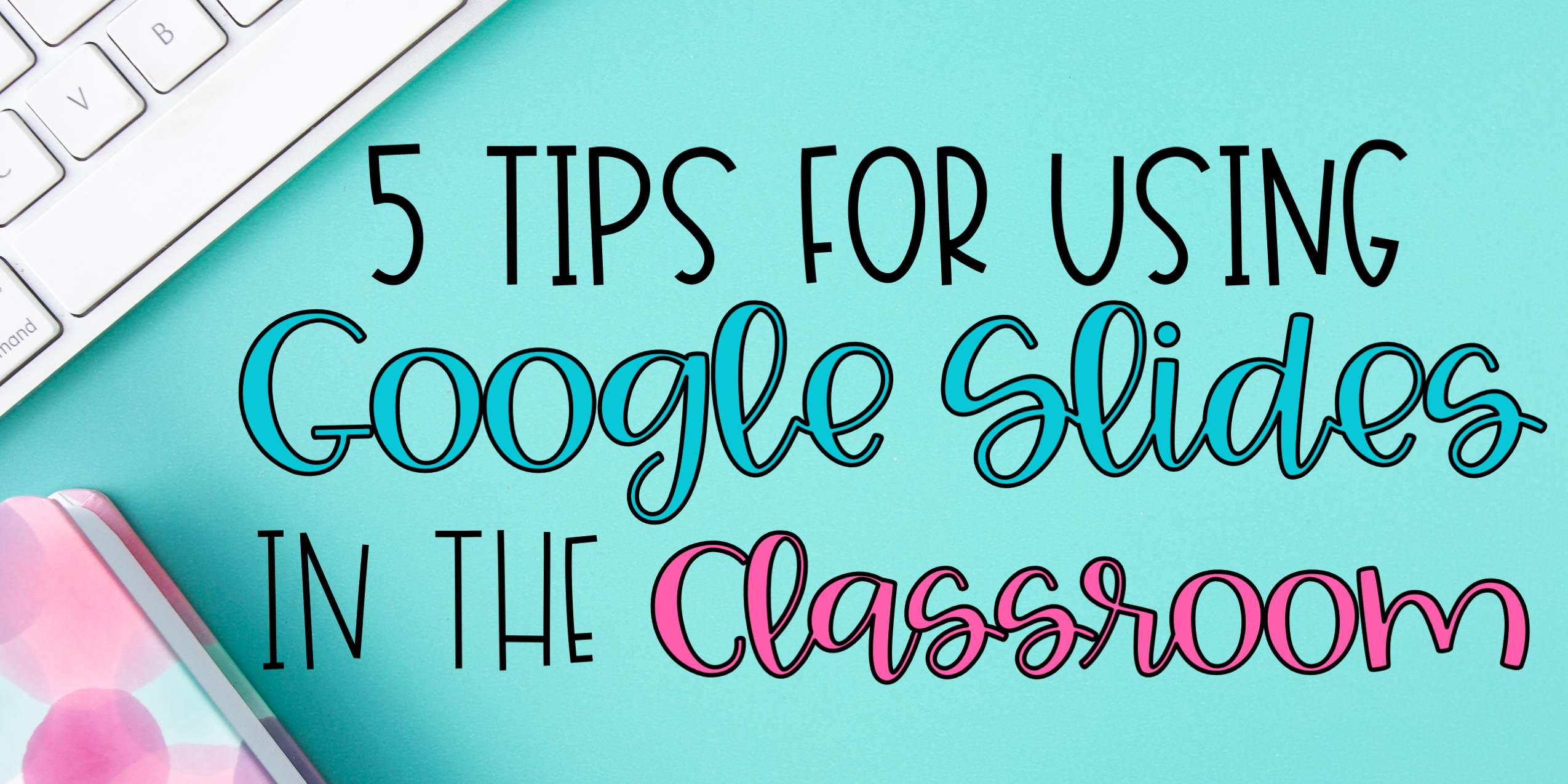
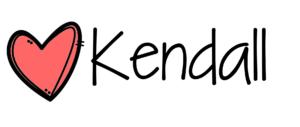
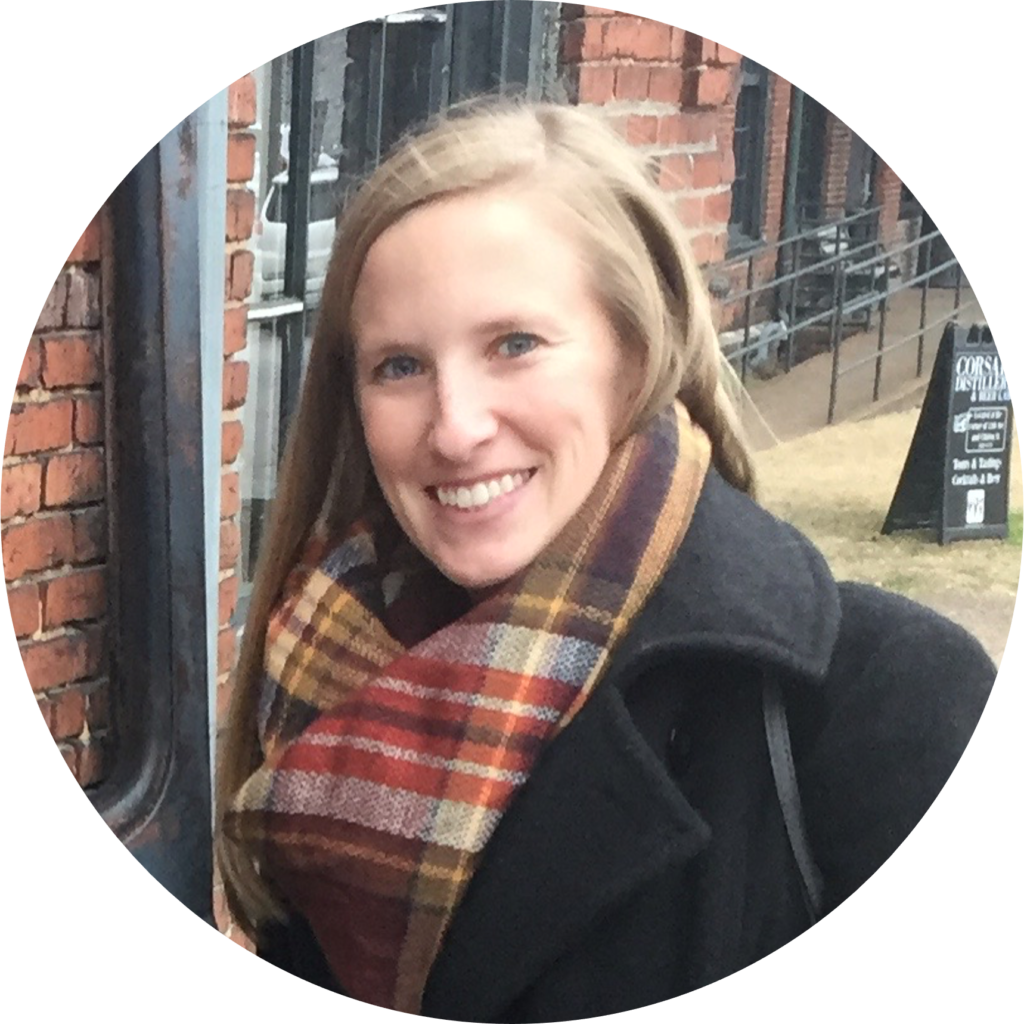
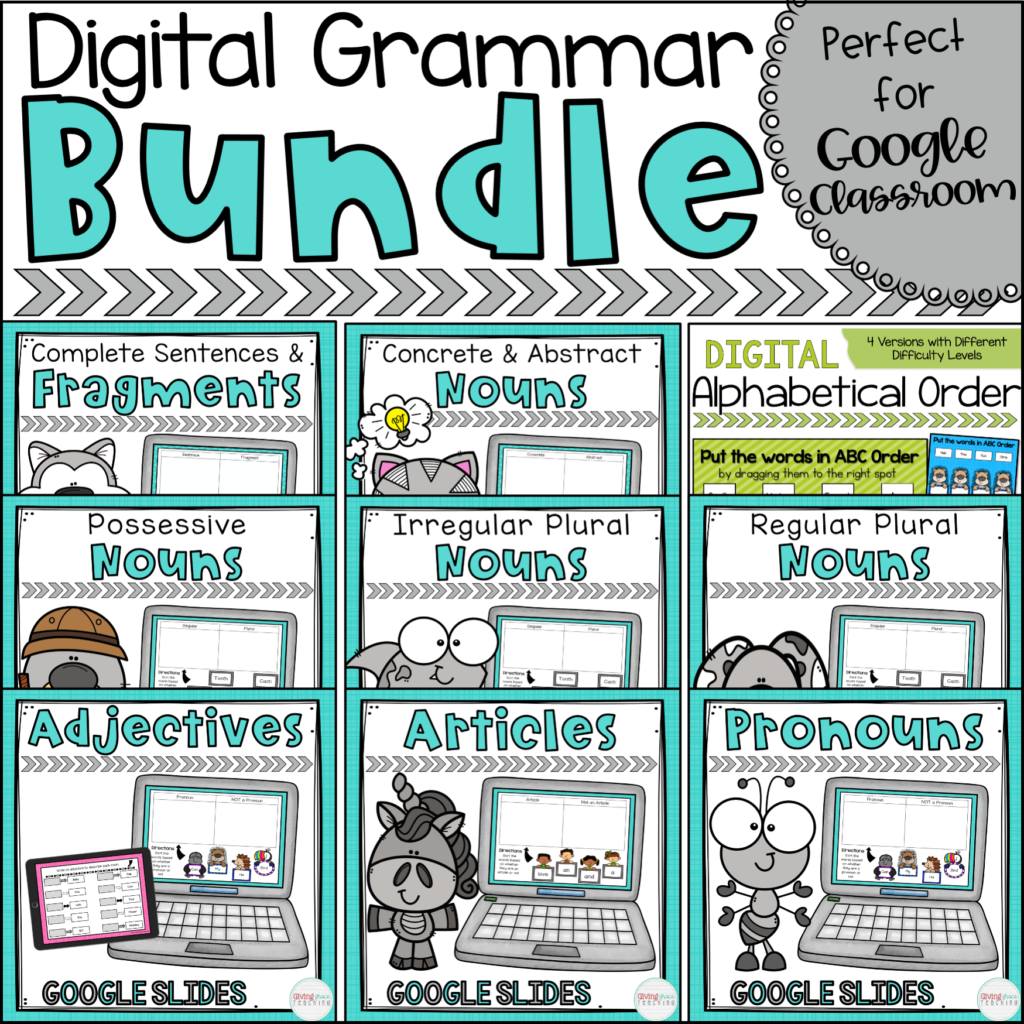
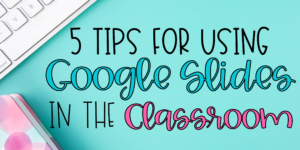



One Response
Thx.